How To Create A Manual Entry
Post Description: This post provides instructions on how to create a Manual Entry on an IDVisor Smart or IDVisor Smart Plus.
Step 1
Open the ID Scanner option in the IDVisor Smart app and select Manual Entry (highlighted in red).
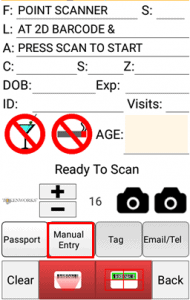
Click to enlarge
Step 2
Enter the First name of the customer.
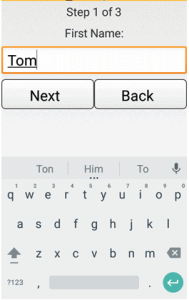
Click to enlarge
Step 3
Enter the Last name of the customer.
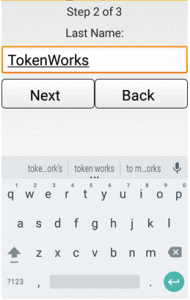
Click to enlarge
Step 4
Enter the Date of birth of the customer. The date of birth must be entered correctly to have an exact match the next time the customer is scanned.
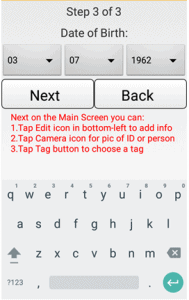
Click to enlarge
Step 5
Select the Edit Icon (highlighted in red) in order to add more customer information.
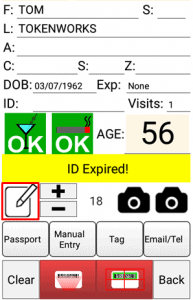
Click to enlarge
Step 6
In the Edit option you can add more customer information as shown in the screenshot. Scroll down on the page to add City and Zip. After adding more customer information click save.
The more information provided the more accurate the scan will be in the future. This is especially important for customers that will be tagged.
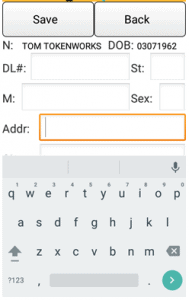
Click to enlarge
Completed Manual Entry
This screenshot shows the completed Manual Entry. You may now take a picture of the ID for future reference or Tag the customer.
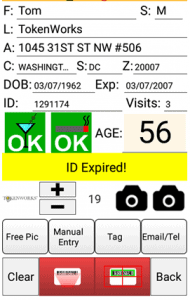
Click to enlarge
If after trying the instructions provided you’re still unable to create a Manual Entry, please open a support ticket here.
Related Articles
AgeVisor 3 Product Manual
Attached is the latest Manual for the AgeVisor 3. Click on the attachment to view the document in the browser. To download, click on the download icon next to the attachment.AgeVisor 2 Quickstart Guide and User Manual
Attached are the latest Quickstart Guide and Manual for the AgeVisor 2. Click on each attachment to view each document in the browser. To download, click on the download icon next to the attachment.IDVisor Smart Plus Quickstart Guide and Manual
Attached are the latest Quickstart Guide and Manual for the IDVisor Smart Plus. Click on each attachment to view each document in the browser. To download, click on the download icon next to the attachment.IDVisor Smart V1 Quickstart Guide and Manual
Attached are the latest Quickstart Guide and Manual for the IDVisor Smart V1. Click on each attachment to view each document in the browser. To download, click on the download icon next to the attachment.AgeVisor Touch Quickstart Guide and Manual
Attached are the latest Quickstart Guide and Manual for the AgeVisor Touch. Click on each attachment to view each document in the browser. To download, click on the download icon next to the attachment.