How To Delete Data Off IDVisor Smart/Smart Plus/Smart V2
Deleting Data off the IDVisor Smart, Smart Plus, and Smart V2
If your IDVisor Smart device is approaching full storage, you will need to clear data off of the device. This is important to keep the device performing at a high level.
We recommend exporting the current data on the device before deleting the data off the device. Please see here on how to export data before deleting it off the device.
Follow the step by step instructions provided below to delete data off of your IDVisor Smart, Smart Plus, and Smart V2.

1. From the IDVisor Smart home screen go to Setup.

2. After entering the Setup Menu please select Database.
Note: The Default Pincode of the device is 5678 unless changed. If you have forgotten your changed Pincode please open a support ticket here for Pincode reset instructions.
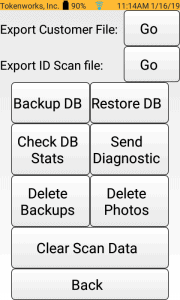
3. Once you select Database, you will be prompted to enter the Security Pincode of your device. After entering the Pincode of the device you will see the Database options.
Backup DB: Creates a backup of the database on the device
Restore DB: Restores a previous database
Check DB Stats: Analyzes database and gives statistics for number of scans, customers, photos, tagged customers, cached data, and free Storage
Send Diagnostic: Reports corrupt data to Tokenworks
Delete Backups: Deletes backup files stored on the device
Delete Photos: Deletes photos stored on the device
Clear Scan Data: Clears the database that is currently in use on the device
Note: Deleting data will remove all data off the device. Please see here on how to export data before deleting it off the device.
4. You can delete the data on the device by deleting the Backups, Photos, and/or Scan Data. The data for each option can also be deleted from a certain time range as shown below. To delete ALL data on the device you will have to delete all Backups, Photos, and Scan Data.
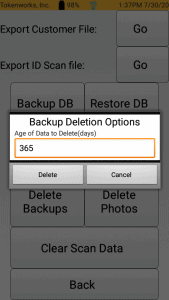
Delete Backups: Deletes backup files stored on the device
Enter the age of Backups you would like to delete off of your device then select Delete.
I.E – Entering 365 will delete any Backup files older than 365 days.
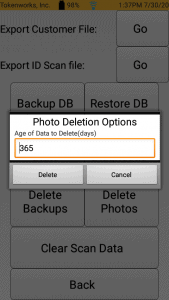
Delete Photos: Deletes photos stored on the device
Enter the age of Photos you would like to delete off of your device then select Delete.
I.E – Entering 365 will delete any Photos older than 365 days.
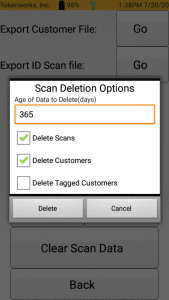
Clear Scan Data: Deletes the database that is currently in use on the device
Delete Scans: Deletes Scan data off device Ex: Deletes scans that were done in real time
Delete Customers: Deletes Customer data off device Ex: Deletes customers that has been scanned on the device
Delete Tagged Customers: Deletes tagged customers on the device Ex: Deletes customers that has been made Banned, VIP, etc
Enter the age of Scans and/or Customers you would like to delete off of your device then select Delete.
I.E – Entering 365 will delete any Scans/and or Customers older than 365 days.
Note: To clear all scans and customers ensure “Delete Scans” and “Delete Customers” options are checked.
If after attempting these steps you are still unable to delete data off your device please create a support ticket leaving your Name, Business name, Phone, and email address here.
Related Articles
IDVisor Smart Plus Quickstart Guide and Manual
Attached are the latest Quickstart Guide and Manual for the IDVisor Smart Plus. Click on each attachment to view each document in the browser. To download, click on the download icon next to the attachment.IDVisor Smart V2 QuickStart Guide and Manuals
Attached are the latest Quickstart Guide and Manual for the IDVisor Smart V2. Click on each attachment to view each document in the browser. To download, click on the download icon next to the attachment.How To Export Data From IDVisor Smart, IDVisor Smart Plus, and IDVisor Smart V2
Exporting Data from IDVisor Smart/Smart Plus/Smart V2 The directions provided below explains how to export data from the IDVisor Smart, IDVisor Smart Plus and IDVisor Smart V2. There are two ways to export data off of your Smart device, Manual Export ...How to Setup Auto Deletion on an IDVisor Smart/ Smart Plus/ Smart V2/ S50
How to Setup Auto Deletion on an IDVisor Smart, Smart Plus, Smart V2 Setting up Auto deletion on an IDVisor Smart Device If you are required by your state and/or would like to make sure customer scans are cleared from the device daily, you can enable ...How To Check For Updates On IDVisor Smart/Smart Plus
Post Description: The contents of this post will instruct you how to update the IDVisor Smart app on your IDVisor Smart/Smart Plus device. Instructions: Follow the steps below in order to update your IDVisor Smart app to the latest version of ...