How to Enable the Barcode Camera Reader on an IDVisor Smart V1/V2/Plus/S50
Description: If your IDVisor Smart V1, V2, Plus, or S50 will not scan, cannot read IDs, or will not show the infrared laser when pressing the scan buttons, you can enable the barcode camera feature as an alternative option to scanning IDs. Please follow the steps below on how to enable the Barcode Camera Reader on your device.
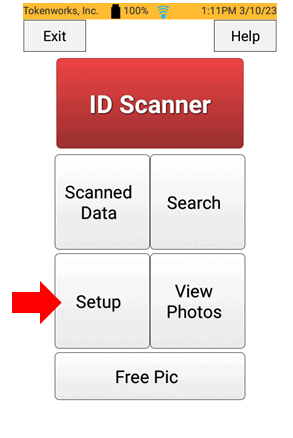
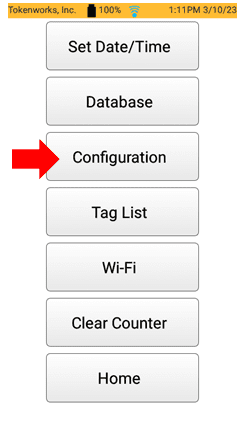
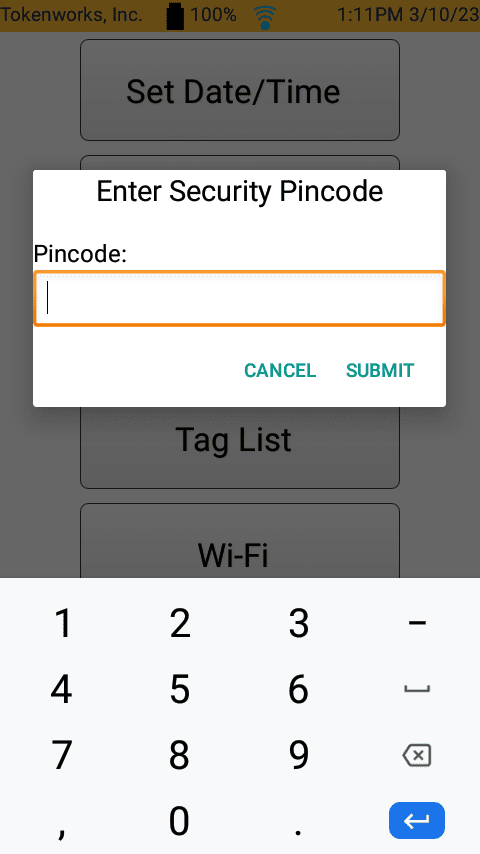
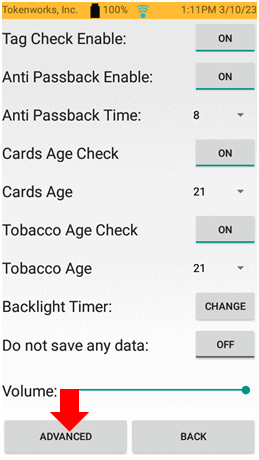
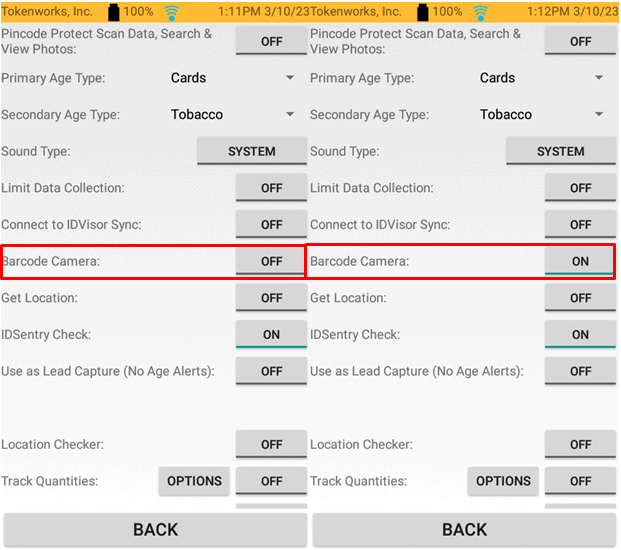
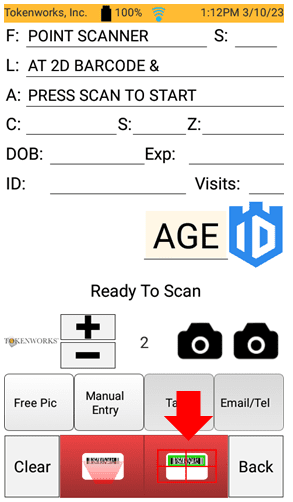
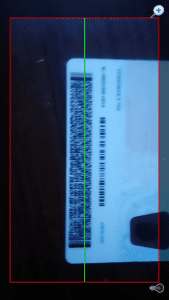 Step 6: Focus the green line in the middle of the 2D barcode on the back of the ID. You can tap on the screen to focus the camera. You can also use the zoom feature on the top left and the flashlight option on the top left to help get a better scan of the ID.
Step 6: Focus the green line in the middle of the 2D barcode on the back of the ID. You can tap on the screen to focus the camera. You can also use the zoom feature on the top left and the flashlight option on the top left to help get a better scan of the ID.

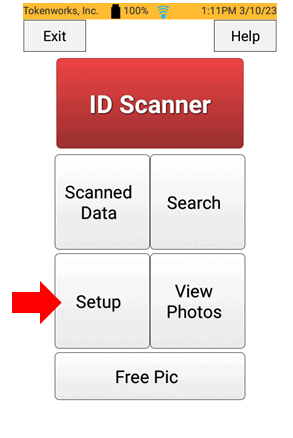
Step 1: From the Main Screen tap on Setup.
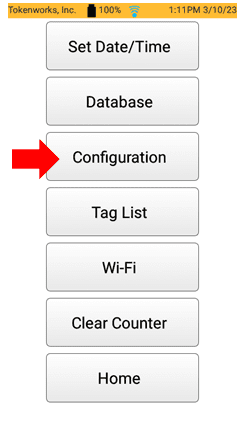
Step 2: Tap on Configuration.
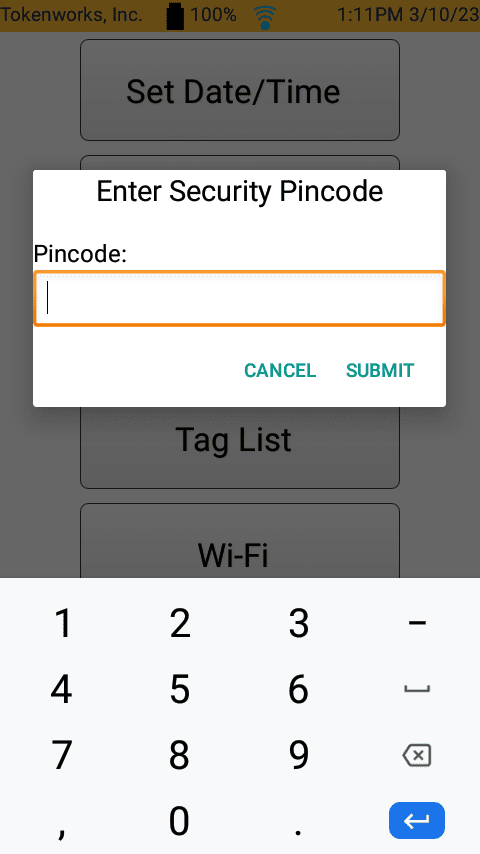
Enter your Pincode. (Refer to the User Manual for the default pincode).
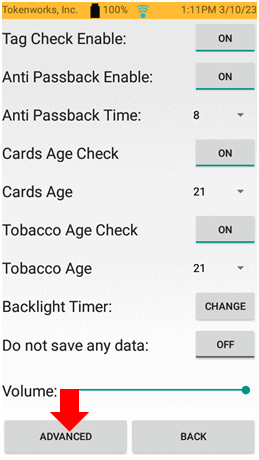
Step 3: Tap on Advanced.
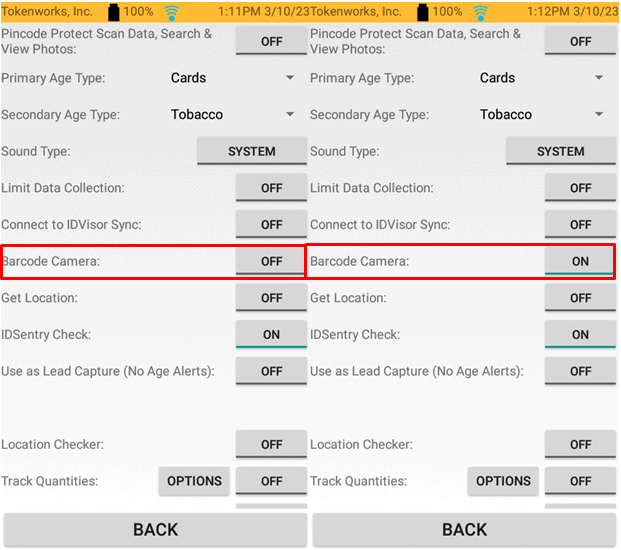
Step 4: Look for the Barcode Camera option in Advanced and turn it ON.
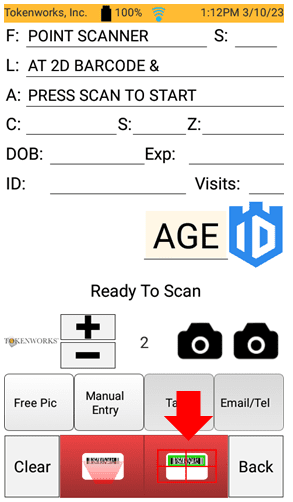
Step 5: Press the back button to get back to the IDScanner screen. You’ll see the barcode camera option next to the Back button. Tap on the Barcode Camera button to start the Barcode Camera reader.
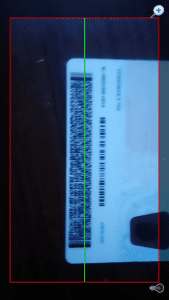

Once a scan is successful it will automatically populate and bring you back to the IDScanner screen.
Related Articles
Using a SIM card with IDVisor Smart V2/ Smart Plus
Our IDVisor Smart handheld devices have the capability of using GSM SIM cards. We recommend starting with T-Mobile but other popular carriers such as Mint Mobile and Boost mobile are compatible carriers for our device. Although carriers such as AT&T ...IDVisor Smart Plus Quickstart Guide and Manual
Attached are the latest Quickstart Guide and Manual for the IDVisor Smart Plus. Click on each attachment to view each document in the browser. To download, click on the download icon next to the attachment.How to Setup Auto Deletion on an IDVisor Smart/ Smart Plus/ Smart V2/ S50
How to Setup Auto Deletion on an IDVisor Smart, Smart Plus, Smart V2 Setting up Auto deletion on an IDVisor Smart Device If you are required by your state and/or would like to make sure customer scans are cleared from the device daily, you can enable ...How To Set Grandfather Clause On The IDVisor Smart/Smart Plus/Smart V2
As more and more States implement a Grandfather Clause for tobacco we have developed a feature within the IDVisor Smart/Smart Plus app to enable a Grandfather Clause. Please follow the instructions below to enable the Grandfather Clause feature on ...IDVisor Smart, Smart Plus, Smart V2 Will Not Charge
If your IDVisor Smart, Smart Plus, or Smart V2 will not charge or you are experiencing charging issues with your device, please follow the troubleshooting steps below to correct the issue. With Charging Block and USB Cable If having issues charging ...