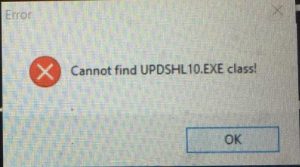Problems with automatic software updates
If your Tokenworks application (AgeVisor, AgeVisorTouch, IDWedgePro, IDVisor Sentry) fails to update properly and has any of the below issues:
- Appears to be stuck
- Broken
- Shows a black screen window that opens for a short period of time
- Nothing happens when trying to update
Exit the app and follow these steps:
- Using Windows Explorer, locate the hidden folder: C:\ProgramData\0100812D3FEA5A5A (Note, your 16 digit hexadecimal folder name will be different, and you may have to change the folder view options to show hidden files)
- Below this hexadecimal folder will be two items: the Update folder and the file settings.ini, and these two items will have the most recent time/date of attempted update. Delete these two items and start the app again and check for updates, this should resolve the problem.
Note: To find hidden files, click on the C: drive using File Explorer, and then select the View tab, and then check the box that says: Hidden Items.