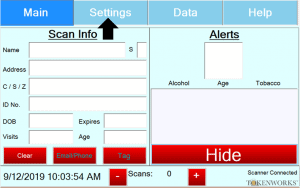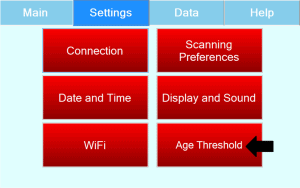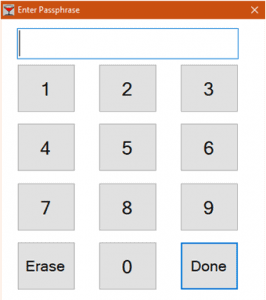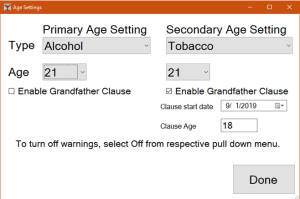As more and more States implement a Grandfather Clause for tobacco, we have developed a feature within the AgeVisor Touch/AgeVisor POS software to enable a Grandfather Clause.
Please follow the instructions below to enable the Grandfather Clause feature on your AgeVisor Touch/AgeVisor POS.
Step 1: From the Main page navigate to Settings.
Step 2: In Settings navigate to Age Threshold.
Step 3: Enter your pin code for your device. The default pin is located in the Quickstart guide and User Manual originally sent with the unit.
If you have changed your pin and cannot remember click here to open a support ticket to request a pin code reset.
Step 4: Set the Grandfather Clause settings as it pertains to your State.
Set the Age to the Age required to CURRENTLY purchase tobacco.
Set the Clause Age to the Age you were PREVIOUSLY allowed to purchase tobacco.
Set the Clause start date to the date the Grandfather Clause took effect in your State.
Double check to make sure the Grandfather Clause settings are correct. Once confirmed select Done.
When scanning a customer who qualifies to purchase tobacco under the Grandfather Clause. The screen will appear as the screenshot above.
NOTE: Information in screenshot is blocked for privacy purposes. Information will be displayed when scanning on your device.