Age Will Not Display Correctly On IDVisor Smart Plus
Problem Description: Age will not display correctly on the screen.

Customer age is not displaying correctly after a scan. This issue may be caused by the font size on the device being set to the largest setting. Please follow the steps below to correct the Font Size on the device.
Note: In addition to the font size being set too large, the display size may be set too large as well. Please see here on how to adjust the Display size on your device.
Step 1
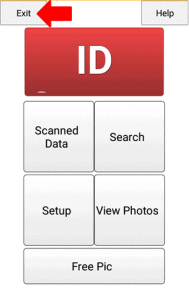 From the IDVisor Smart app home screen select Exit from the IDVisor Smart Plus home screen.
From the IDVisor Smart app home screen select Exit from the IDVisor Smart Plus home screen.Click to enlarge
Step 2
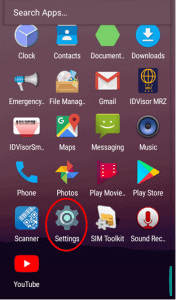 After closing the IDVisor Smart app, press the menu button to bring up all the other apps currently installed on the device. Scroll down and open the Settings app.
After closing the IDVisor Smart app, press the menu button to bring up all the other apps currently installed on the device. Scroll down and open the Settings app.Click to enlarge
Step 3
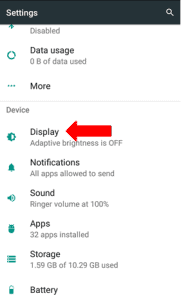 When you are in Settings scroll down to find Display then open the Display options.
When you are in Settings scroll down to find Display then open the Display options.Click to enlarge
Step 4
 In Display you will see an option for Font Size. If the Font Size option is set to Normal, Large, or Largest, the font will not display correctly in the IDVisor Smart app.
In Display you will see an option for Font Size. If the Font Size option is set to Normal, Large, or Largest, the font will not display correctly in the IDVisor Smart app.Click to enlarge
Note: In addition to the font size being set too large, the display size may be set too large as well. Please see here on how to adjust the display size on your device.
Step 5
 Slide the circle all the way to the left to change the Font Size to Small.
Slide the circle all the way to the left to change the Font Size to Small.Click to enlarge
Step 6
 Font Size should be set to Small once scrolling all the way to the left. Once the Font Size is set to small, press the back button on the device until you return to the apps screen.
Font Size should be set to Small once scrolling all the way to the left. Once the Font Size is set to small, press the back button on the device until you return to the apps screen.Click to enlarge
Open the IDVisor Smart app and scan and ID again. The age should now be displayed correctly.
Step 7
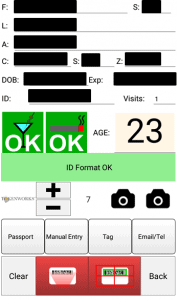 In the IDVisor Smart app scan an ID to see if the age is now displaying correctly. Your screen should look the same as the picture on your left.
In the IDVisor Smart app scan an ID to see if the age is now displaying correctly. Your screen should look the same as the picture on your left.Click to enlarge
If after attempting these steps you are still unable to see the age correctly on your IDVisor Smart Plus, please create a support ticket leaving your Name, Business name, Phone, and email address here.
Related Articles
Device Not Showing Age On The Screen (Only Showing An OK Alert)
Problem Description: IDVisor Smart Plus only showing an OK alert but will not display age. Click to enlarge IDVisor Smart Plus only showing scan results but will not display the age. This is due to the display size being set too large. Please follow ...IDVisor Smart, Smart Plus, Smart V2 Will Not Charge
If your IDVisor Smart, Smart Plus, or Smart V2 will not charge or you are experiencing charging issues with your device, please follow the troubleshooting steps below to correct the issue. With Charging Block and USB Cable If having issues charging ...How To Set Grandfather Clause On The IDVisor Smart/Smart Plus/Smart V2
As more and more States implement a Grandfather Clause for tobacco we have developed a feature within the IDVisor Smart/Smart Plus app to enable a Grandfather Clause. Please follow the instructions below to enable the Grandfather Clause feature on ...How To Check For Updates On IDVisor Smart/Smart Plus
Post Description: The contents of this post will instruct you how to update the IDVisor Smart app on your IDVisor Smart/Smart Plus device. Instructions: Follow the steps below in order to update your IDVisor Smart app to the latest version of ...How to Setup Auto Deletion on an IDVisor Smart/ Smart Plus/ Smart V2/ S50
How to Setup Auto Deletion on an IDVisor Smart, Smart Plus, Smart V2 Setting up Auto deletion on an IDVisor Smart Device If you are required by your state and/or would like to make sure customer scans are cleared from the device daily, you can enable ...