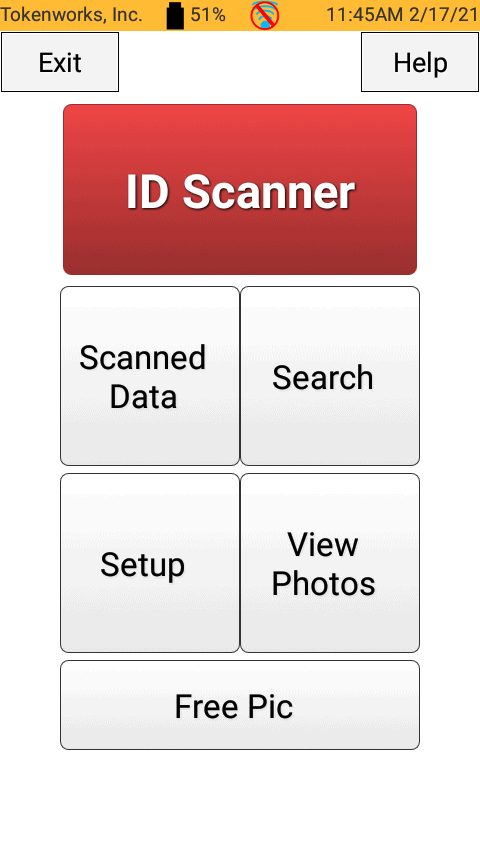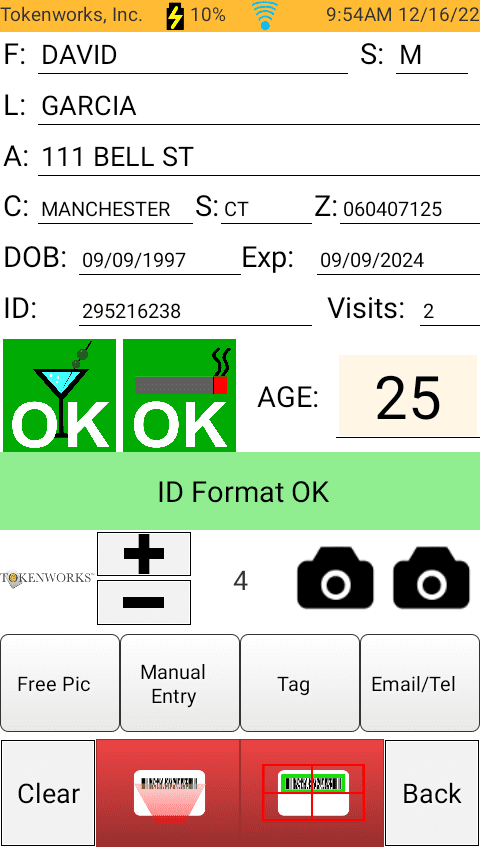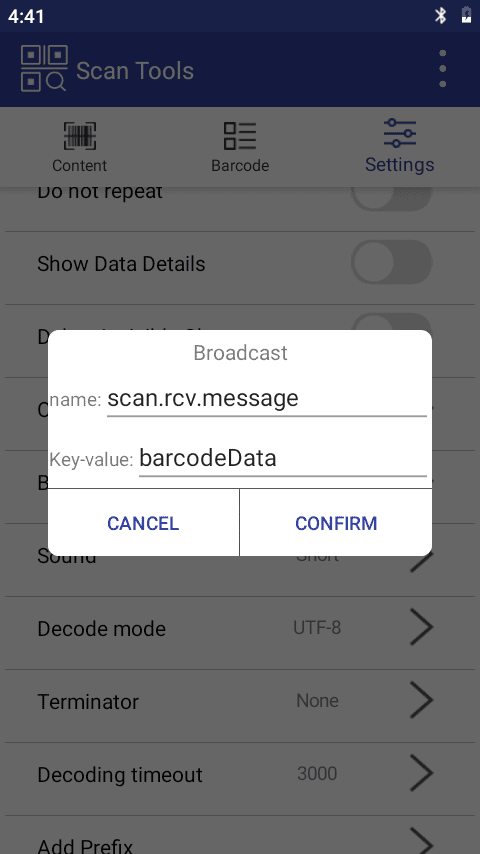Problem Scanning Passport MRZ and/or Drivers Licenses - IDVisor Smart V2 Plus S50 V1 - will not scan or error message
Description: Please follow through the instructions below if your IDVisor Smart V1, V2, Smart Plus, or S50 will not scan IDs. Examples of the reader not scanning IDs include the infrared laser illuminating but will not beep when pointed at a barcode, the infrared laser not showing at all or nothing happens when pressing the scan buttons.
How to reset the scanner on IDVisor Smart Devices
1. Tap on Help.
2. Once on the Help screen, tap on Scanning.
3. Once you tap on Scanning, the scanner should start to reconfigure the barcode scanner settings.
4. Once the settings are reconfigured you will see the Help screen. Tap the back button to get back to ID Scanner.
Once on ID Scanner try scanning an ID. The scanner should scan and populate the data on the screen.
Instructions for older devices using the Scanner app:
Before proceeding with the steps below, Exit the IDVisor Smart app by tapping on Exit and entering your pin code (refer to User Manual for default pin code).
1. Click on “Settings” at the bottom of the screen.
2. Then scroll down and click on “Reset scanner”.
3. Scroll back to the top and turn off and then back on “Open Scan”.
Lastly reboot your device and go back to the IDVisor Smart app and try scanning an ID again. The scanner should scan and populate the data on the screen.
If the infrared laser is coming out of your scanner but not beeping when trying to scan an ID follow below:

IDVisor Smart V1 used as example.
- This issue can possibly be caused by dust, smudges or even scratches over the barcode reader glass.
- Take a microfiber cloth with isopropyl alcohol (70% or higher) and wipe the glass over the laser reader. Ensure that the glass is fully dry then try to scan an ID.
If the infrared laser is coming out of your scanner and is beeping when scanning an ID but will not populate any data follow below:
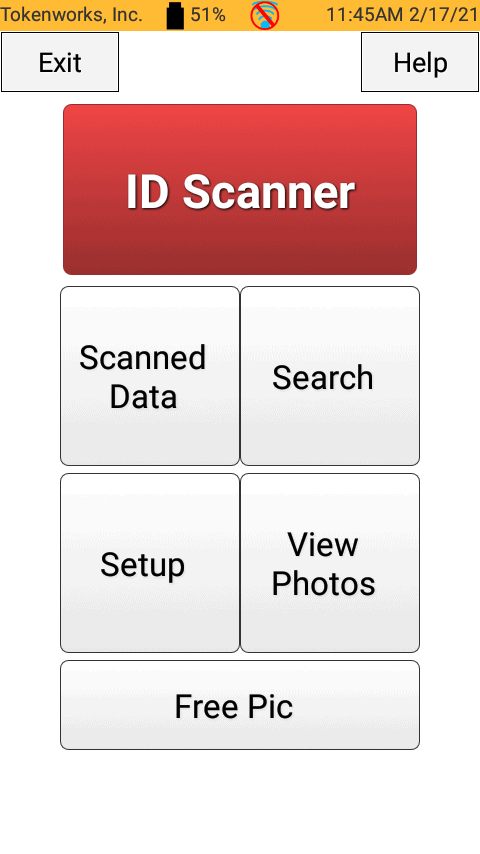
Before proceeding with the steps below, Exit the IDVisor Smart app by tapping on Exit and entering your pin code (refer to User Manual for default pin code).
1. Click on “Settings” in the Scan app and scroll down until you see “Output Mode” and “Broadcast”.
2. Click on “Output Mode” and make sure that “Broadcast Mode” is selected.
3. Click on Broadcast and type in “scan.rcv.message” into name and “barcodeData” into key-value.
After completing the above steps, go back to the IDVisor Smart app and try scanning again. The data should populate when scanning an ID.
If the steps above do not resolve the issue and the issue is occuring outside our normal support hours please click here on how to enable the barcode camera as an alternative way of scanning IDs.
Please open a support ticket to have the unit serviced.
Related Articles
How to Scan A Passport
How to Scan A Passport Below is a link to a video demonstration of how to use your IDVisor Smart ID Scanner to scan barcodes on driver’s licenses and MRZs on Passports. IDVisor Smart Passport MRZ Scanning Tutorial You can test your scanner on sample ...Age Will Not Display Correctly On IDVisor Smart Plus
Problem Description: Age will not display correctly on the screen. Customer age is not displaying correctly after a scan. This issue may be caused by the font size on the device being set to the largest setting. Please follow the steps below to ...WiFi Connectivity Issues “Authentication Problem”
When experiencing issues connecting to WiFi or receiving an “Authentication Problem” error message on your IDVisor Smart or Smart Plus. Please try the following troubleshooting steps below. Note: Before beginning any troubleshooting steps please try ...How to Use DMVCheck on IDVisor Smart V1/V2/Plus/S50
This article will provide a tutorial on how to use DMVCheck on an IDVisor Smart V1, V2, Plus, S50 and assumes that you already have an existing DMVCheck subscription. For a guide on setting up a subscription, please see this article. DMVCheck ...Problem: Unrecognized Barcode Format Error
For Smart Devices using the Scanner app (Late 2021 to Present) 1. Tap on Help. 2. Once on the Help screen, tap on Scanning. 3. Once you tap on Scanning, the scanner should start to reconfigure the barcode scanner settings. 4. Once the settings are ...