IDVisor Smart V2 Will Not Connect To Computer
If your IDVisor Smart V2 or Smart Plus is having the following connection issues when connected to your computer:
- Red LED is on but device does not appear on computer.
- Device does not show “internal storage device” when connected.
Smart V2 used in examples

Red LED showing connected but will not appear on computer.
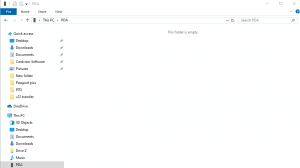 Device not showing Internal Shared Storage in File Explorer.
Device not showing Internal Shared Storage in File Explorer.Click to enlarge
Follow the instructions below to correct the issue.
NOTE: Connect your IDVisor Smart V2 to your computer before attempting the steps below.

Step 1: From the Home screen, swipe down twice from the top of the screen.

Step 2: When you have success swiped down twice, you will see some additional options appear. Under “Android System”, tap on “USB charging this device”.

Step 3: When you tap on “USB charging this device”, you will see a pop up window with the title “Use USB to”. Select Transfer files as your option. The window should close after making the selection and you should be back on the Home screen of the IDVisor Smart app.
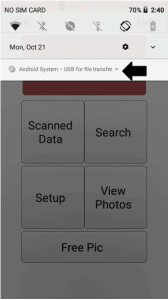
Step 4: Swipe down twice on the Home screen again. It should now say “USB for file transfer” next to Android system. Once confirmed go to File Explorer on your computer.
 You should now see the Internal Shared Storage option in File Explorer on your computer.
You should now see the Internal Shared Storage option in File Explorer on your computer.Click to enlarge
If after trying these steps you are still unable to connect your Smart V2 to your computer, please click here to open a support ticket.
Related Articles
IDVisor Smart V2 QuickStart Guide and Manuals
Attached are the latest Quickstart Guide and Manual for the IDVisor Smart V2. Click on each attachment to view each document in the browser. To download, click on the download icon next to the attachment.Cannot Access Files on IDVisor Smart V2 IDVisor Smart Plus S50
If your IDVisor Smart V2/Plus is not showing any files or directories when connected to your PC you will have to switch the device to File Transfer mode. Use the following directions below to switch your IDVisor Smart V2/IDVisor Smart Plus into File ...IDVisor Smart, Smart Plus, Smart V2 Will Not Charge
If your IDVisor Smart, Smart Plus, or Smart V2 will not charge or you are experiencing charging issues with your device, please follow the troubleshooting steps below to correct the issue. With Charging Block and USB Cable If having issues charging ...How to connect to Wifi on the IDVisor Smart, IDVisor Smart Plus, and IDVisor Smart V2
Connecting to WiFi on IDVisor Smart, Smart Plus, and Smart V2 Although the Smart devices do not have to be connected to Wifi in order to function. It is important to know how connect your Smart to Wifi in order to check for any software updates, ...How To Connect An IDVisor Smart Device To A Mac
How To Connect An IDVisor Smart Device To A Mac Description: The directions below show how to connect and access files on your IDVisor Smart V1/V2/Plus. This will be extremely useful when wanting to export data, when needing to reinstall the IDVisor ...