How to connect to Wifi on the IDVisor Smart, IDVisor Smart Plus, and IDVisor Smart V2
Connecting to WiFi on IDVisor Smart, Smart Plus, and Smart V2
Although the Smart devices do not have to be connected to Wifi in order to function. It is important to know how connect your Smart to Wifi in order to check for any software updates, wireless exports, and IDVisor Sync functions (Sync customers only).
Follow the instructions below to learn how to connect your IDVisor Smart, Smart Plus, and Smart V2 to Wifi.

Step 1: From the Smart home screen select Setup.

Step 2: Once in the Setup menu, select Wifi.

Step 3: After selecting Wifi, you will be taken to the list of available Wifi connections in your area.
Look for and select your Wifi network.

Step 4: Enter the Wifi password for the selected network.
Check the “Show Password” box to see the password you are entering to ensure it is correct.
Press Connect after confirming the correct password was entered.
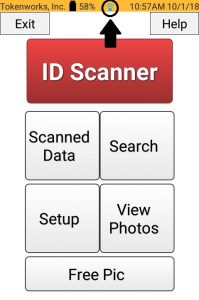
Step 5: After successfully connecting, press the back button on the IDVisor Smart keyboard until you have returned the home screen.
Make sure the Wifi symbol shows a connection as in the picture to your left. You are now successfully connected to Wifi.
If experiencing any issues connecting to Wifi, open a support ticket here.
Related Articles
WiFi Connectivity Issues “Authentication Problem”
When experiencing issues connecting to WiFi or receiving an “Authentication Problem” error message on your IDVisor Smart or Smart Plus. Please try the following troubleshooting steps below. Note: Before beginning any troubleshooting steps please try ...How To Check For Updates On IDVisor Smart/Smart Plus
Post Description: The contents of this post will instruct you how to update the IDVisor Smart app on your IDVisor Smart/Smart Plus device. Instructions: Follow the steps below in order to update your IDVisor Smart app to the latest version of ...How To Export Data From IDVisor Smart, IDVisor Smart Plus, and IDVisor Smart V2
Exporting Data from IDVisor Smart/Smart Plus/Smart V2 The directions provided below explains how to export data from the IDVisor Smart, IDVisor Smart Plus and IDVisor Smart V2. There are two ways to export data off of your Smart device, Manual Export ...How to Transfer Photos from your IDVisor Smart Device to Computer
Connecting your Smart Device to transfer Files Step 1) Connect your device to your PC with a USB cable. Step 2) On your PC, open File Explorer. Look for your device under “This PC”. It will be named “PDA”. NOTE: For older devices it may be named “MTP ...How to connect to Wifi on AgeVisor 3
How to connect to Wifi on an AgeVisor 3 Connecting to Wifi provides benefits which allows you to get enhanced ID verification through Barcode Detective and DMV Check. It is also important in order to stay up to date on the latest updates. If using ...