On-Screen Keyboard not showing up on IDVisor Smart/Smart Plus
Please follow the troubleshooting steps below if you do not see the on-screen keyboard appear on your IDVisor Smart or Smart Plus.
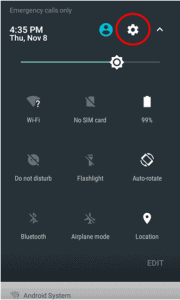
1) Swipe down on the screen twice till you see the options in the picture above appear. You will select the Settings symbol circled in the picture.
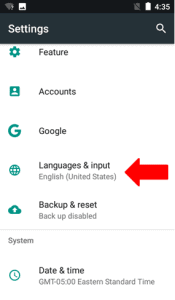
2) Scroll down and select Language & Input.
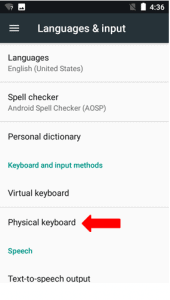
3) Select Physical Keyboard.
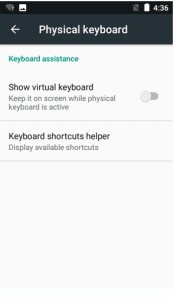
4) You will now see Show Virtual keyboard as Off.
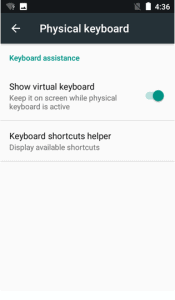
5) Turn On Show virtual keyboard. Then press the back button on your device until you are back in the IDVisor Smart App. The On-Screen keyboard should now appear when trying to type.
If after attempting these steps you are still unable to see the keyboard on your device please create a support ticket leaving your Name, Business name, Phone, and email address here.
Related Articles
IDVisor Smart Plus Quickstart Guide and Manual
Attached are the latest Quickstart Guide and Manual for the IDVisor Smart Plus. Click on each attachment to view each document in the browser. To download, click on the download icon next to the attachment.IDVisor Smart V2 QuickStart Guide and Manuals
Attached are the latest Quickstart Guide and Manual for the IDVisor Smart V2. Click on each attachment to view each document in the browser. To download, click on the download icon next to the attachment.Age Will Not Display Correctly On IDVisor Smart Plus
Problem Description: Age will not display correctly on the screen. Customer age is not displaying correctly after a scan. This issue may be caused by the font size on the device being set to the largest setting. Please follow the steps below to ...IDVisor Smart V2 Will Not Connect To Computer
If your IDVisor Smart V2 or Smart Plus is having the following connection issues when connected to your computer: Red LED is on but device does not appear on computer. Device does not show “internal storage device” when connected. Smart V2 used in ...Cannot Access Files on IDVisor Smart V2 IDVisor Smart Plus S50
If your IDVisor Smart V2/Plus is not showing any files or directories when connected to your PC you will have to switch the device to File Transfer mode. Use the following directions below to switch your IDVisor Smart V2/IDVisor Smart Plus into File ...